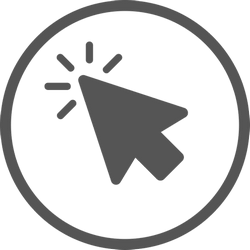Adjust tracking links
Here you will find a general overview and answers to frequently asked questions about Adjust tracking links.
Adjust trackers are the backbone of campaign tracking. Use Adjust tracking links to:
- Linking your app users to the appropriate app store
- Determining the type of engagement (clicks or impressions)
- Segmenting users by attribution source
- Redirecting users based on device type
Your trackers can be present wherever there is mobile user engagement, such as where there are in-app ads, email messages, search results, social media posts, mobile sites, and more. The actual placement of tracking links depends on which channel you’re using.
These basic tracking links track attributions and can also be customized to reflect campaign information, send user data, redirect users based on device type, and perform other functions.
Note. Don’t know how to use tracking links? That’s okay! Feel free to contact [email protected] , and provide us with your top-level tracker and the details of your intended usage scenario.
Campaign Structure Options
You can use campaign structure parameters to find out which ad networks, campaigns, ad groups and creatives are engaging attributed users. Like UTM parameters for web links in the desktop environment, campaign structure parameters for Adjust’s tracking links help provide insight into where your mobile users are coming from.
When users interact with Adjust’s tracker, your affiliate network automatically populates the campaign structure parameters. If you prefer to provide this data yourself, you can manually code your own values into the tracking link.
Guidelines for formatting campaign structure parameters:
- Always separate campaign parameters with an ampersand (&)
- Use lower case letters only (e.g. campaign instead of Campaign or CAMPAIGN) – campaign structure parameters are case sensitive
- Make sure all campaign structure parameters are written correctly (e.g. adgroup instead of adgroups or adgrouping)
- Follow the sub-level hierarchy (e.g., campaign parameters cannot be added to a tracker at the adgroup level). Otherwise, the higher parameter will be ignored and only the lower tracker data will be populated.
Useful information:
- Blank campaign structure parameters are displayed as unknown. If your tracking link does not include campaign structure parameters, the value unknown will be displayed for them in the Adjust control panel (and in all exported reports). To ensure that the data is accurately recorded at a particular sub-level, we recommend adjusting the values of each parameter in all of your feeds according to the same principle.
- The tracker levels are constant. Once you create a tracker at the campaign level, it cannot be edited or renamed to become an ad group or creative level tracker.
Tip. Use additional Adjust options to customize user interaction with your tracker (for example, diplinks to direct users to your app or redirect them to a specific website).